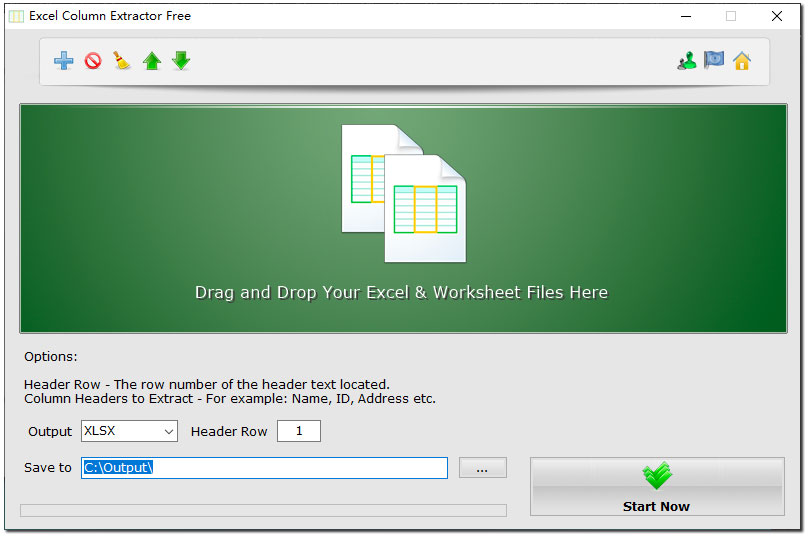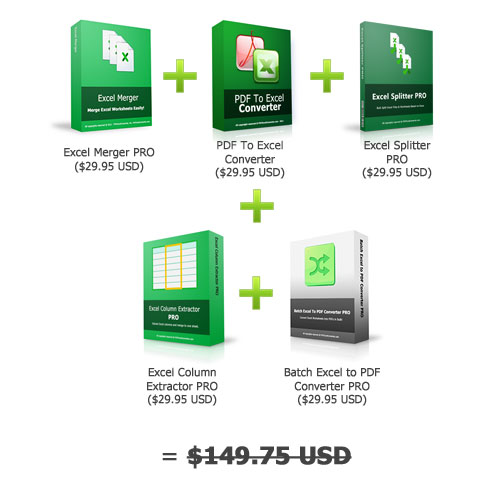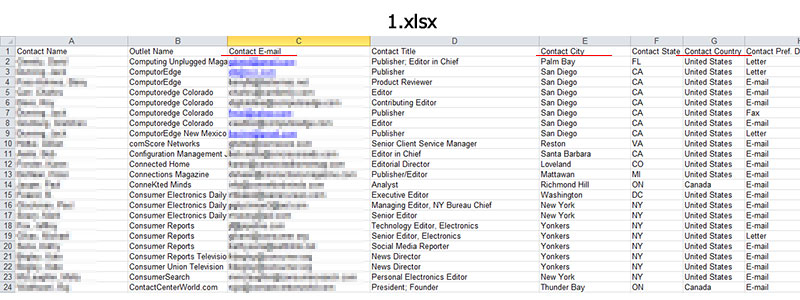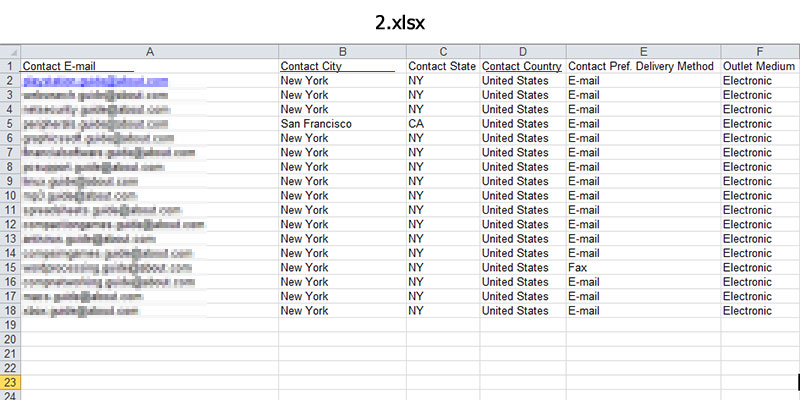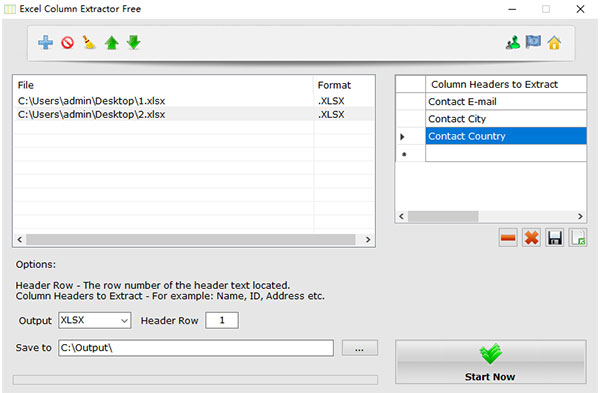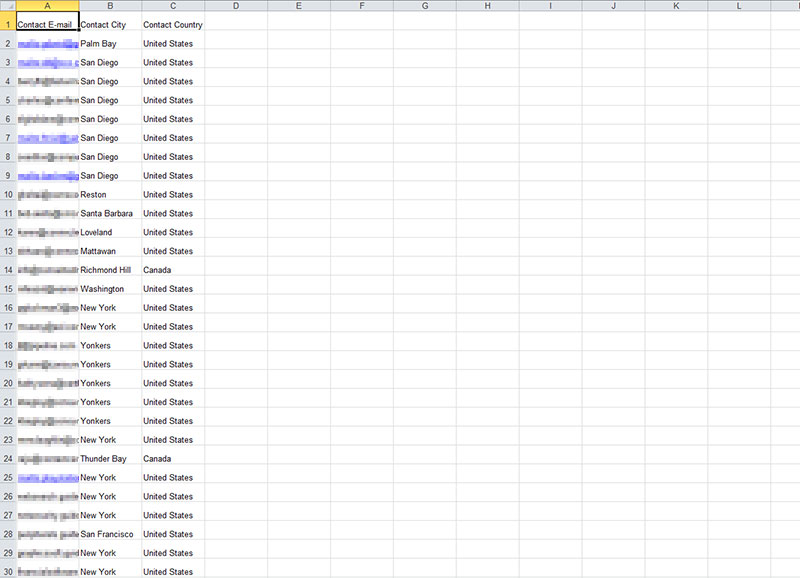Excel Column Extractor
A Windows Excel spreadsheet data extraction and merging tool extracts all the data of one or several columns from multiple excel files and merge into one Excel worksheet.
Software Version: 1.2
Type: Free
Size: 56 MB
OS: Windows XP(SP3) / Vista / Win 7 /Win 8 / Win 10 / Win 11 or later (32/64 bit) & Windows Servers
Merging Format: XLSX, XLS, ODS, CSV, XML
***
For Commercial Use? Please Buy a Pro/Commercial License.
***
Features of Excel Column Extractor
- Extract specified columns from multiple Excel worksheets and merge them into one
- Merge all the contents of multiple Excel tables into one sheet
- Set column headings in rows
- Adjustable file extraction order
- Support XLSX, XLS, CSV, ODS, XML and more table formats
- Not Require Office or MS Excel Installed
- Multilingual
In your daily work, you may often encounter dozens of Excel files, each containing the same type of data such as name, email, address, etc., but they are in different columns in different files. When you are going to do data aggregation or merging, is there a way to extract the same type of column data from multiple spreadsheets and then merge them into one Excel worksheet?
Here comes Excel Column Extractor, a Windows Excel spreadsheet data extraction and merging tool that can extract all the data of one or several columns from multiple excel files at one time, and then merge them into one Excel worksheet. You can set the column headings to be extracted and the row number where the column headings are located (usually the first row) according to the content of extraction you need.
Excel Column Extractor also allows you to extract all the data from all the files added and then merge them into one spreadsheet. You just need to leave the column headings blank then start, the program would combine them into one instantly.
Software Languages: English, French, German, Dutch, Korean, Japanese, Russian, Chinese, Spanish, Portuguese, Swedish, Greek, Polish, Italian, Norwegian.
[Video Tutorial] How to Extract Data in Columns from Multiple Excel Files & Merge into One Worksheet by Excel Column Extractor
How to Extract Columns from Multiple Excel Files and Merge into One Worksheet
There are 2 Excel files 1.xlsx and 2.xlsx below. Follow the steps to extract "Contact E-mail", "Contact City" and "Contact Country" from those 2 Excel files and combine them into one new worksheet.
1. Add Excel Files into the File List
Drag and drop 2 Excel files onto Excel Column Extractor file list to add, or click the "Add" button and select them from the dialog.
2. Enter the Column Headings
Enter the column headings you want to extract into the "Column Headings to Extract" list. Here we type "Contact E-mail", "Contact City" and "Contact Country".
3. Start Extracting Data
Click on the "Start Now" button to start. You can see the extracted and merged data in the new worksheet below.
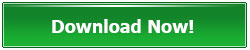
Download Excel Column Extractor Now (EXE Installer, 56 MB)
Share Excel Column Extractor on Social Networks:




Excel Column Extractor Awards

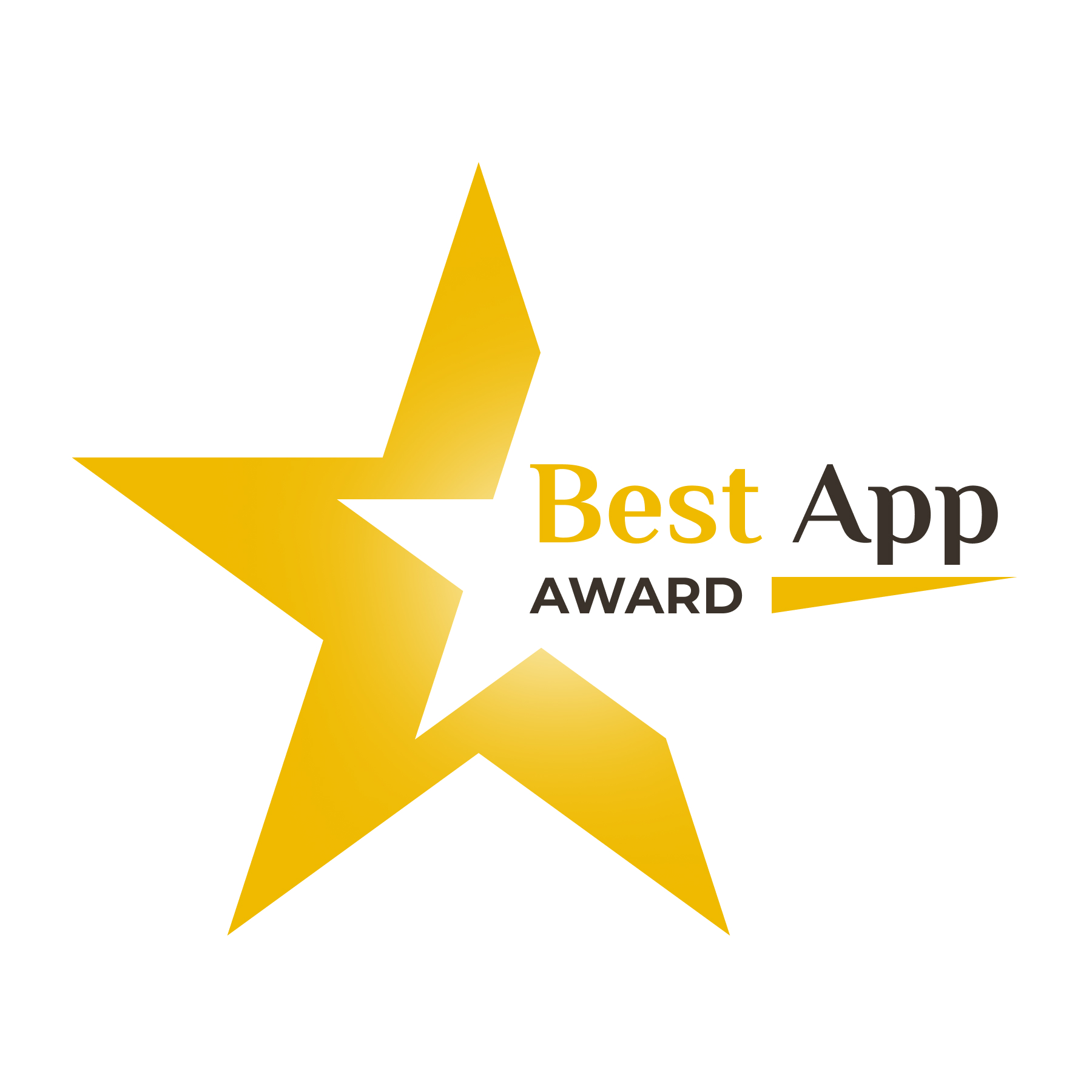
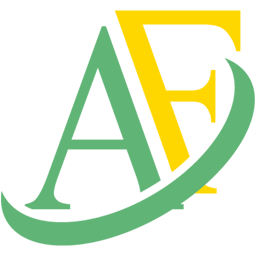
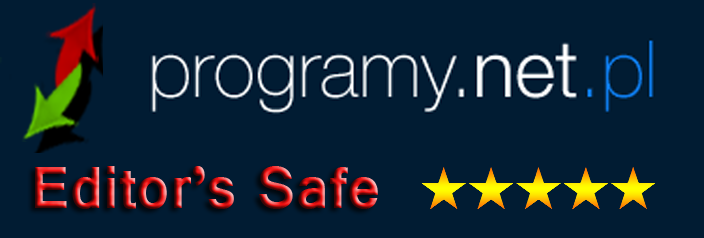
Reviews:
How to extract and merge data from Excel sheets - SOSPC
Extract Multiple Excel Files and Merge into one - SoftLay
A Tool to aggregate Column Data in Excel - Taimienphi
Other Products:
Excel Merger Batch Excel to PDF Converter PDF To Excel Converter PDF Text Deleter Bulk Printer Batch AI Photo Sharpener Password Folder