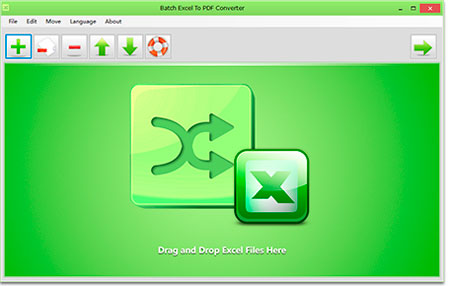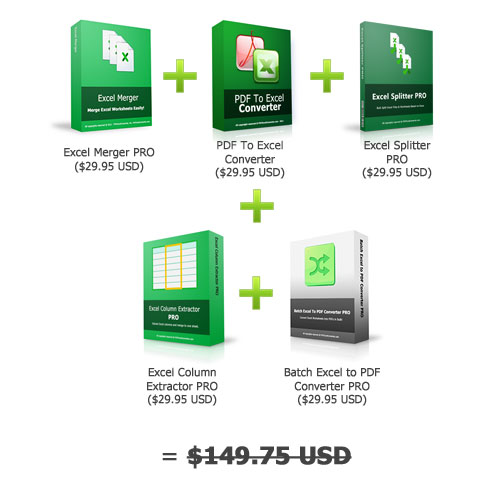Batch Excel to PDF Converter
Powerful Excel to PDF converter program enables users to convert Excel XLS/XLSX Files to PDF format in bulk. No Office or MS Excel Required.
Software Version: 1.2
Type: Free + Pro
Size: 36 MB
OS: Windows XP(SP3) / Vista / Win 7 /Win 8 / Win 10 or later (32/64 bit) & Windows Servers
Input Formats: XLSX, XLS, ODS, CSV
***
For Commercial Use? Please Buy a Pro/Commercial License.
***
Features of Batch Excel to PDF Converter
Batch Convert Excel XLSX/XLS Files to PDF in Bulk
Convert Single Excel Worksheet to a PDF
Combine and Convert Multiple Excel Spreadsheets & Files into One Single PDF
Convert and Fit Each Excel Worksheet into One PDF Page
Support Change PDF Paper Size and Orientation
Support Owner Password & Open Password Protection
Support ODS and CSV Table Formats
Support WORD DOC/DOCX and Powerpoint PPTX/PPT Formats to PDF
Not Require MS Office or Excel Installed
Multi-language
Users may often face with Excel Spreadsheets and workbooks in their daily office work, and need to convert XLSX and XLS files and worksheets to PDF format sometimes. Although the latest MS Excel version provides the feature saves a workbook as a PDF file, it is a headache when a user has to convert dozens of Excel files to PDF documents. Here comes a software solution makes things easier by batch exporting Excel files to PDF format on Windows.
Batch Excel to PDF Converter is a powerful batch Excel to PDF converter program converts Excel XLSX, XLS and more formats to PDF files in bulk without installing MS Office or Excel. Besides common Excel worksheet formats XLSX and XLS, Batch Excel to PDF Converter can also convert ODS (Open Document Sheets) and CSV formats to PDFs.
In addition to converting each Excel file to a PDF, this fantastic converter can convert each single worksheet in the Excel file to a separate PDF, or merge all Excel workbooks and files into one single PDF. These features would be very useful when users want to combine documents and data together, or batch print workbooks and files.
"One Page per Sheet" option allows users to convert each worksheet into a single PDF page. It is a brilliant feature allows users to print a whole worksheet on one piece of paper, instead of printing multiple pages.
Batch Excel to PDF Converter also has several advanced options enable users to change PDF page settings like paper size, orientation (Landscape / Portrait) and so on. They can also add an owner password to disable PDF content copying and printing features or set an open password for PDFs with the PDF Password and Restriction options.
Besides Excel and popular table formats, this converter also supports MS WORD DOCX/DOC and Powerpoint PPTX/PPT files to PDF conversion. Users can also use this tool to merge Excel files, WORD files and Powerpoint files to a single PDF file.
Software Languages: English, Italian, German, French, Dutch, Portuguese, Arabic, Chinese, Greek, Czech, Korean, Danish, Spanish.
Video Tutorial - How to Batch Convert Excel Files and Worksheets to PDFs in Bulk
Table of Batch Excel to PDF Converter Tutorial
How to Convert Multiple Excel Files to PDFs in Bulk
How to Convert Each Worksheet to a Separate PDF File
How to Combine & Convert Multiple Excel Files into One PDF File
How to Convert and Fit Each Worksheet into One PDF Page
How to Convert Multiple Excel Files to PDFs in Bulk
Follow these 3 steps to convert multiple Excel XLS/XLSX files to PDF format in bulk.
1. Add Excel Files
Drag and drop your Excel XLS/XLSX files onto Batch Excel to PDF Converter to add, or click the "+" button and select Excel files from the open dialog.
2. Set Page Options and Output Path
Set page size and orientation in the Page Size and Page Orientation options, and set the output path by clicking on "Browse" button.
3. Start Converting Excel Files
Click on the "Start Now" button to start converting Excel files to PDFs. You will see output files once the converting finished.
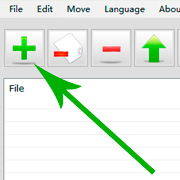
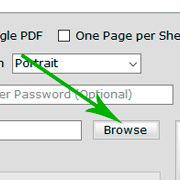
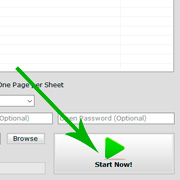
How to Convert Each Worksheet to a Separate PDF File
Follow these 3 steps to convert each Excel worksheet to a separate PDF file, without merging all worksheets to one PDF.
1. Add Excel Files
Drag and drop your Excel XLSX/XLS files onto the program window to add, or click the "+" button and select Excel files.
2. Set Convert Each Sheet to a Single PDF
Check the "Convert Each Sheet to a Single PDF" checkbox, and set the output path.
3. Start Converting
Click on the "Start Now" button to start converting each worksheet to a single PDF. After the conversion you will see each worksheet has been exported to a single PDF in the output folder.
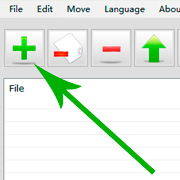
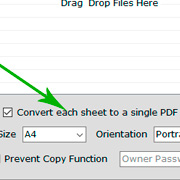
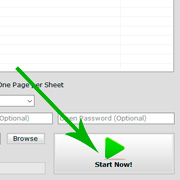
How to Combine and Convert Multiple Excel Files into One PDF File
If you want to combine and convert all workbooks in all added Excel files into one PDF file, please follow these steps below.
1. Add Excel Files
Drag and drop Excel files onto Batch Excel to PDF Converter file list, or click the "+" button to add your Excel files.
2. Set Merge Converted PDFs to One Document
Check the "Merge Converted PDFs to One Document" option, and set the output path.
3. Start Merging Workbooks and Files into One
Click on the "Start Merging Now" button to start merging all workbooks and files into one single Excel file.
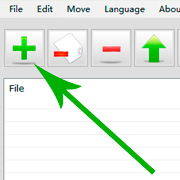
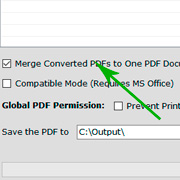
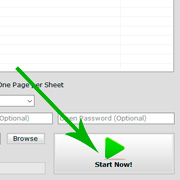
How to Convert and Fit Each Worksheet into One PDF Page
You may need to print a big worksheet onto one single piece of paper sometimes, so converting each worksheet into one PDF page would meet your requirements. Please follow these steps below to fit each worksheet to a PDF page.
1. Add Excel Files
Drag and drop all of Excel files you need to convert into the program file list, or click the "+" button to add.
2. One Sheet per Page Setting
Check the "One sheet per page" option, and set the output path.
3. Start Converting Each Worksheet into One PDF Page
Click on the "Start Now" button to start converting. After processing you will find each worksheet has been converted into one PDF page in PDF files.
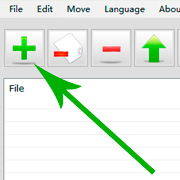
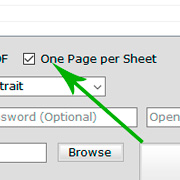
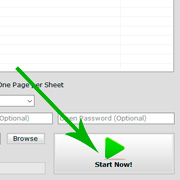
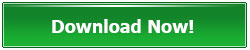
Download Batch Excel to PDF Converter Now (EXE Installer, 36 MB)
Share Batch Excel to PDF Converter on Social Networks:




Reviews:
Convert Excel XLS/XLSX files to PDF format in bulk - MajorGeeks
Convert Bulk Excel Documents to PDFs - MadDownload
New Excel Software Utility Converts Excel Files to PDF In Bulk - PuPuWeb
How to Convert Multiple Excel Files to PDFs in Bulk by Batch Excel to PDF Converter - WhatVWant
How to Fit Each Excel Worksheet into One PDF Page - TechPrate
Excel to PDF Converter Download and Software Review 2021 - SoftLay
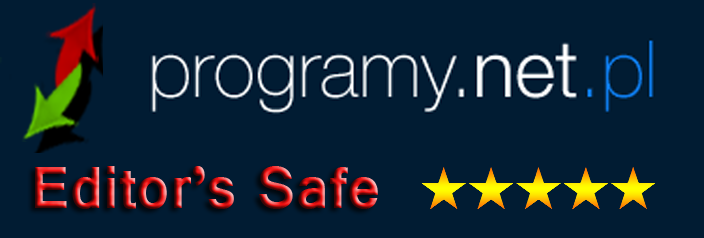
Feature List
- Batch Convert XLSX/XLS to PDF
- Convert Single Workbook to PDF
- Merge Excel Files to One PDF
- Fit One Worksheet to One Page
- Change Paper Size
- Change Paper Orientation
- Support XLS, XLSX, ODS, CSV
- PDF Permission Settings
- Password Encryption
- Multi-language
You Can Use It to
- - Convert Excel to PDF without Losing Formatting
- - Convert Excel to PDF Landscape / Portrait
- - Convert Excel to PDF on Windows 11 and Windows 10
- - Convert Excel to PDF on One Page
- - Convert Multiple Excel Sheets to PDF in Bulk
- - Combine Multiple Excel Files into One PDF
- - Combine Word and Excel Files into One PDF