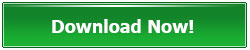How to Split Large CSV Files into Multiple Small Files with Excel Splitter
Large CSV files can be a headache. Opening them in standard spreadsheet software can lead to crashes or extreme slowness. Luckily, tools like Excel Splitter offer a simple solution: breaking these behemoths into manageable chunks.
Why Split Large CSV Files?
Improved Performance: Smaller files load faster in spreadsheet applications like Excel or Google Sheets, preventing crashes and sluggish performance.
Easier Data Analysis: Segmenting data into logical chunks simplifies analysis and manipulation.
Enhanced Data Sharing: Smaller files are easier to share via email or cloud storage.
Simplified Data Processing: Many data processing tools have limitations on file size, making splitting essential.
How to Use Excel Splitter to Split CSV Files: A Step-by-Step Guide
1. Download and Install Excel Splitter:
Visit the Excel Splitter homepage or click the download link above to download and install the program.
2. Launch the Application:
Open the Excel Splitter program after installation.
3. Select Your CSV Files:
Click on the Add button to select large CSV files you want to split.
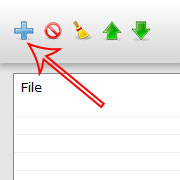
4. Configure Settings:
Select "to Files based on Rows" option in the "Split" drop list, change the output format to "CSV" in the "Output" drop list, and set the output path in the "Save to" option.
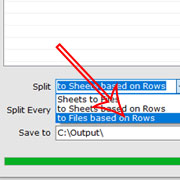
5. Set Rows to Split and the Heading Rows:
Set the rows number and input the heading rows number: Divide the file into smaller files with a specified number of rows per file. This is ideal for general file size reduction. (e.g. 20 rows per file)
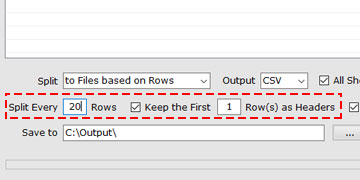
6. Initiate the Splitting Process:
Click the "Start Splitting Now" button to begin the file splitting operation.
7. Verify the Results:
Once completed, navigate to the output folder and confirm that the files have been created, and open a few of the split files to verify data integrity.
Before Splitting

After Splitting
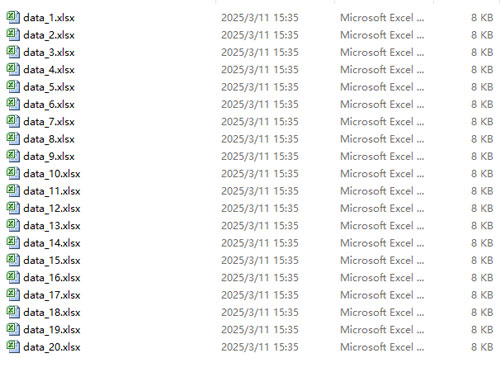
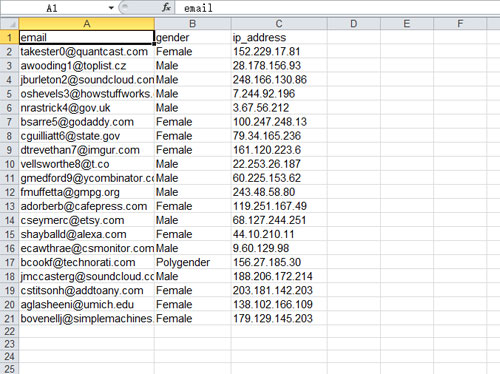
Benefits of Using Excel Splitter:
- Streamlines large data handling.
- Reduces processing time.
- Enhances data accessibility.
- Simplifies data sharing and analysis.
By using Excel Splitter, you can effectively manage and process large CSV files, improving your data workflow and productivity.
Features
- Split Excel Worksheets into Files
- Split Worksheets by Rows
- Split Excel Rows to XLS/XLSX Files
- No MS Excel Required
- Support Large Excel Files
- Preserve Headings
- Support XLS, XLSX, ODS, CSV, XML
- Multilingual